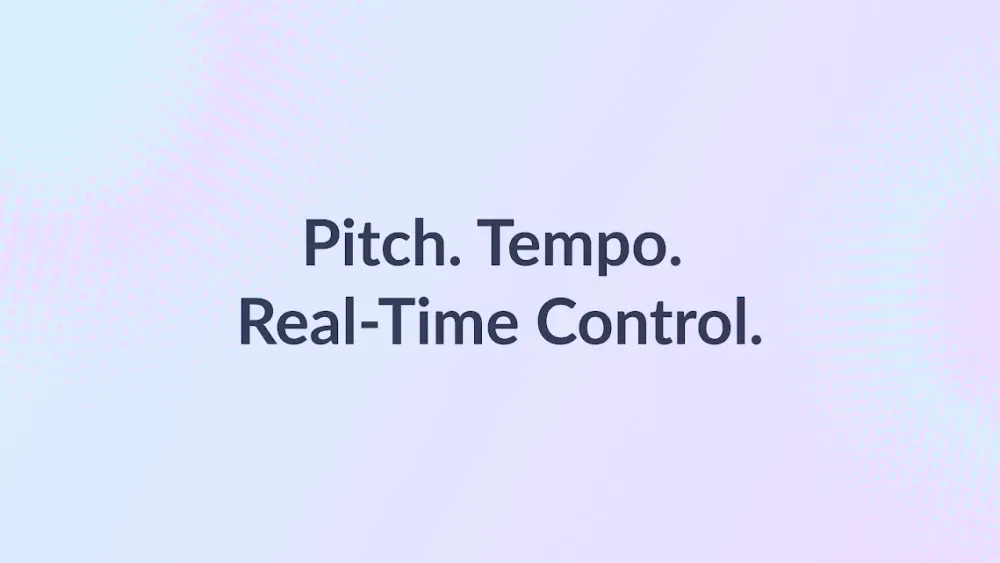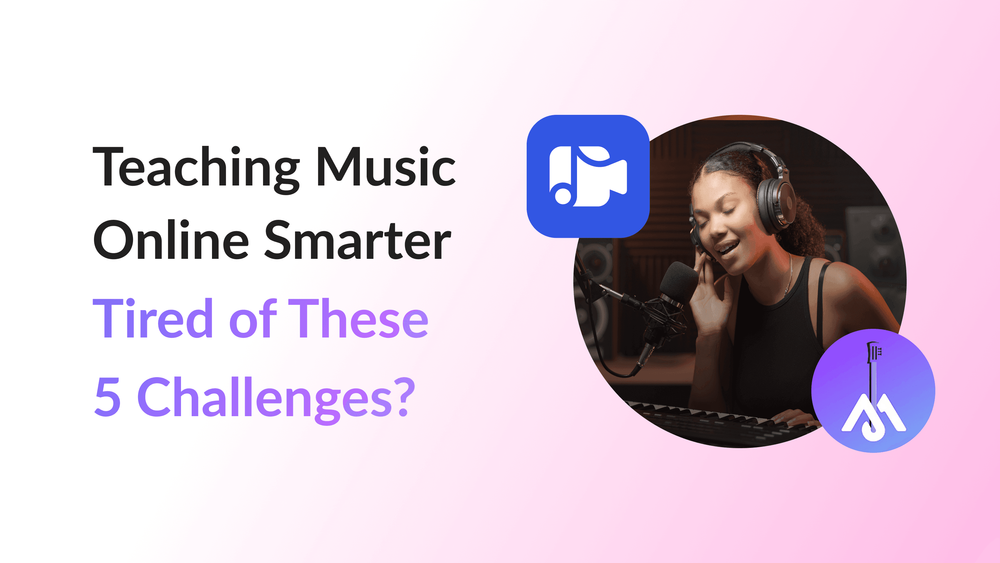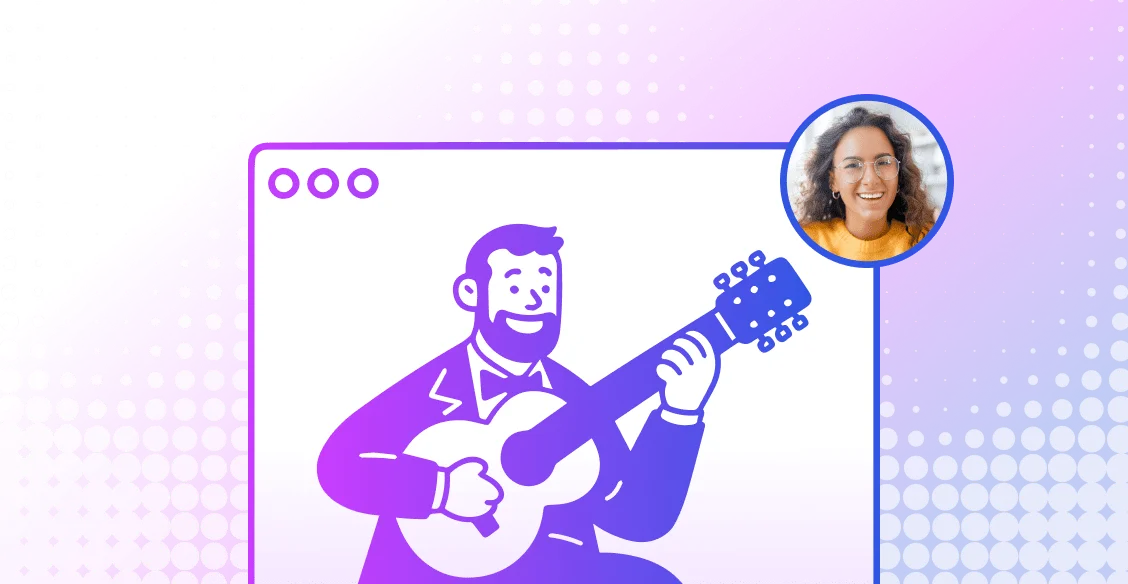You have a lot of questions about MOOZ — and that's great!
We've been listening carefully to your queries from our webinars, social media and support tickets, and we've compiled the most frequently asked ones into this article. Here, you will find clear and honest answers about the platform's core features.
Can I play or sing duets with students in real time?
💡 Answer: For now, live duets between a teacher and a student with zero delay are technically impossible for any online music lesson, not just in MOOZ, but in any other app.
However, unlike any other video call app, MOOZ has its Sync Mode. This feature helps you or your student play in time with built-in online metronome, a pre-uploaded backing track and digital piano.
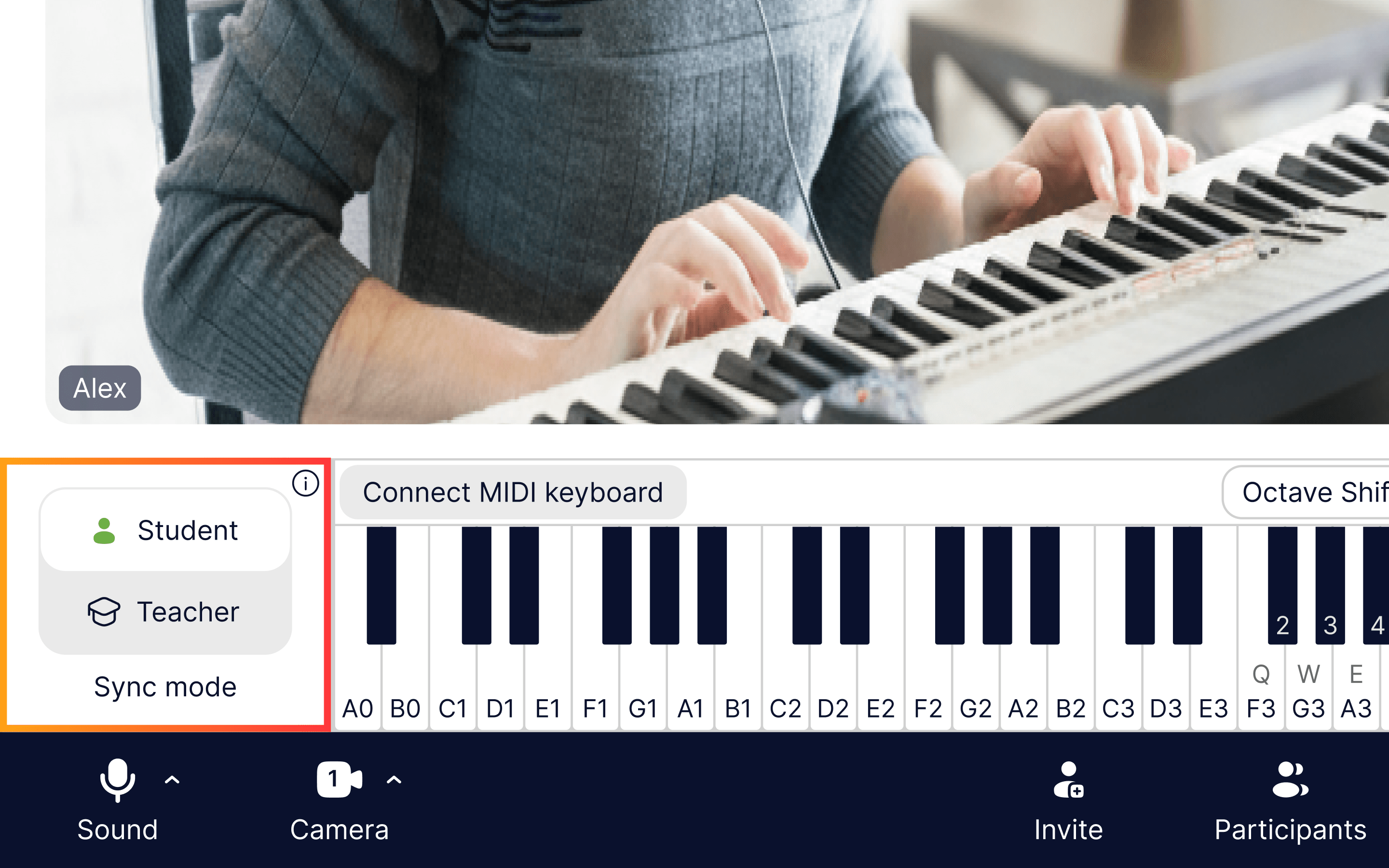
If you want your student to sing along to a backing track, just select Student, play the backing track, and you will both hear everything in sync. It works the same way with the metronome. If you want to demonstrate — select Teacher and stay in sync.
Playing piano online and staying in sync only works for one person — whoever is playing and singing at that moment. Whether you're giving guitar lessons, piano lessons, or vocal lessons online, this keeps the rhythm tight.
👉Read the full instruction to the Sync mode here.
Does my student need their own MOOZ account, and does it require a paid subscription?
💡 Answer: It's highly recommended for your student to have their own account for the best experience. However, as a workaround, a student can join a lesson without registering. They can simply click on your personal lesson link to enter the lesson. But still, your student has to download the app: MOOZ doesn’t work as a web-platform.
MOOZ is completely free for students. Here's all a student needs to do:
Sign up on the website => download the app => log in => join your lesson.
Once they do, they get access to all the same features that your teacher’s plan has. If you want both you and your students to have Pro features — audio player, piano and metronome with the Sync mode, MIDI keyboard support, Multi-cam (up to 5 cameras), 200 requests/month to MOOZ Intelligent Assistant — start the Professional plan.
The teacher is the only one who pays. It's a great bonus for students and their parents.
What gear and devices are supported in MOOZ?
💡 Answer: You can connect almost any device to your computer — via cable or Bluetooth — and it will work in MOOZ without the need for extra software. This includes:
- Headphones, microphones, or headsets
- MIDI keyboards
- Webcams
The first time you use a microphone, you’ll need to complete a short calibration. Don’t worry — it’s very simple, and the MOOZ provides a video guide to walk you through the process.
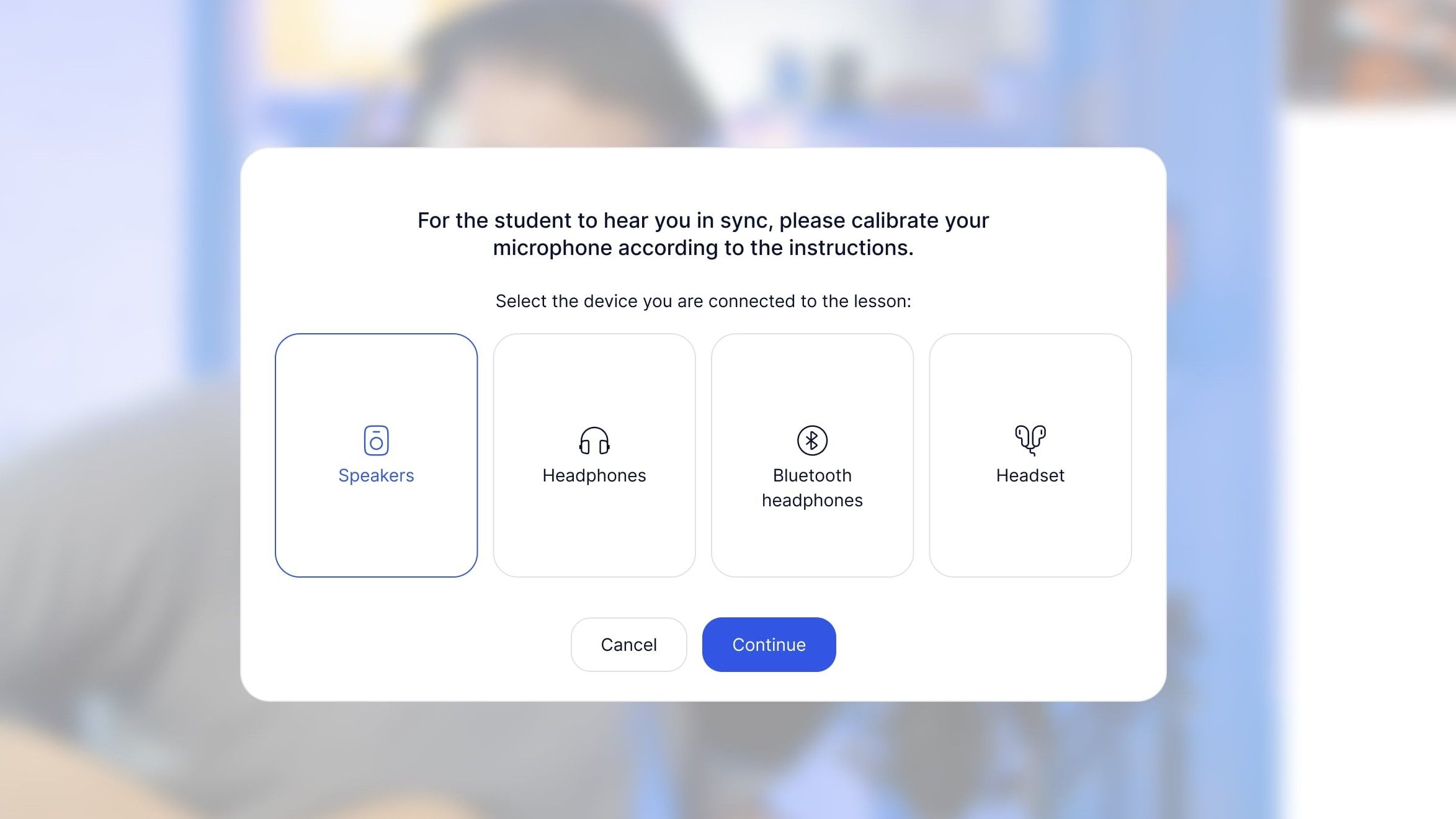
If you switch to a different microphone, you’ll need to recalibrate. Please remind your students about this as well. Proper calibration is essential for the Sync mode to work correctly and is one of the key music practice tools within the app.
You can connect up to 5 cameras at the same time, and this works for both you and your students.
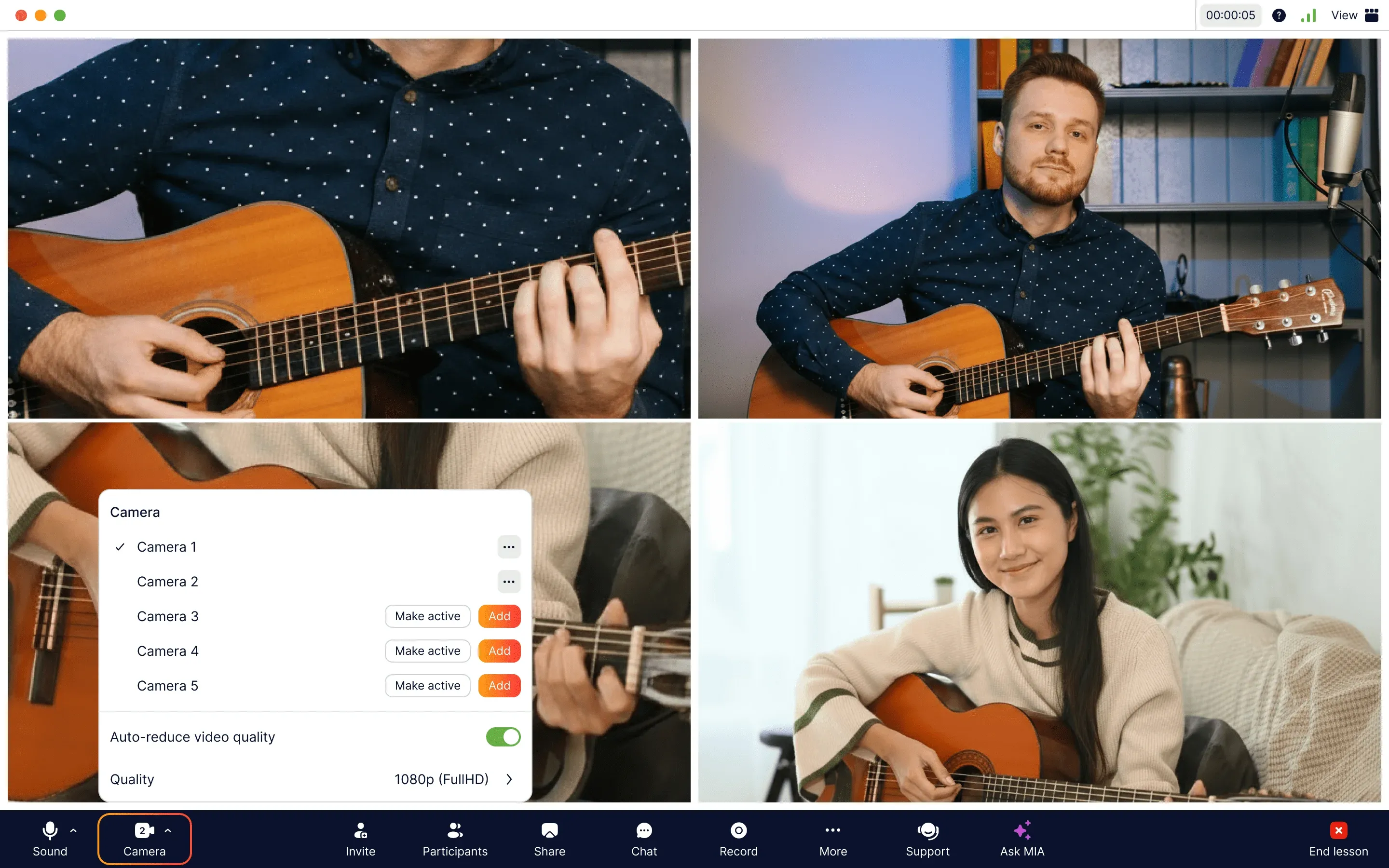
Bonus: you can use your phone as a camera. Adding your phone as a second camera is easy:
-
For Apple users: It’s seamless. Just make sure you’re signed in with the same Apple ID and connected to the same Wi-Fi network — your devices will link automatically.
-
For other devices: You can easily connect them using a free companion app such as Camo or EpocCam.
Can teacher controls be shared, and how to manage sound levels and modes?
💡 Answer: The control panel is the same for both the student and the teacher, with all the features from the teacher's plan. By default, you can both adjust things like volume, tempo, key, and the sync mode.
But sometimes, you might want to limit the student's controls. For example, if you're teaching younger students or a student who gets easily distracted. Just turn on the Kids Mode, and your student won't be able to change the settings.
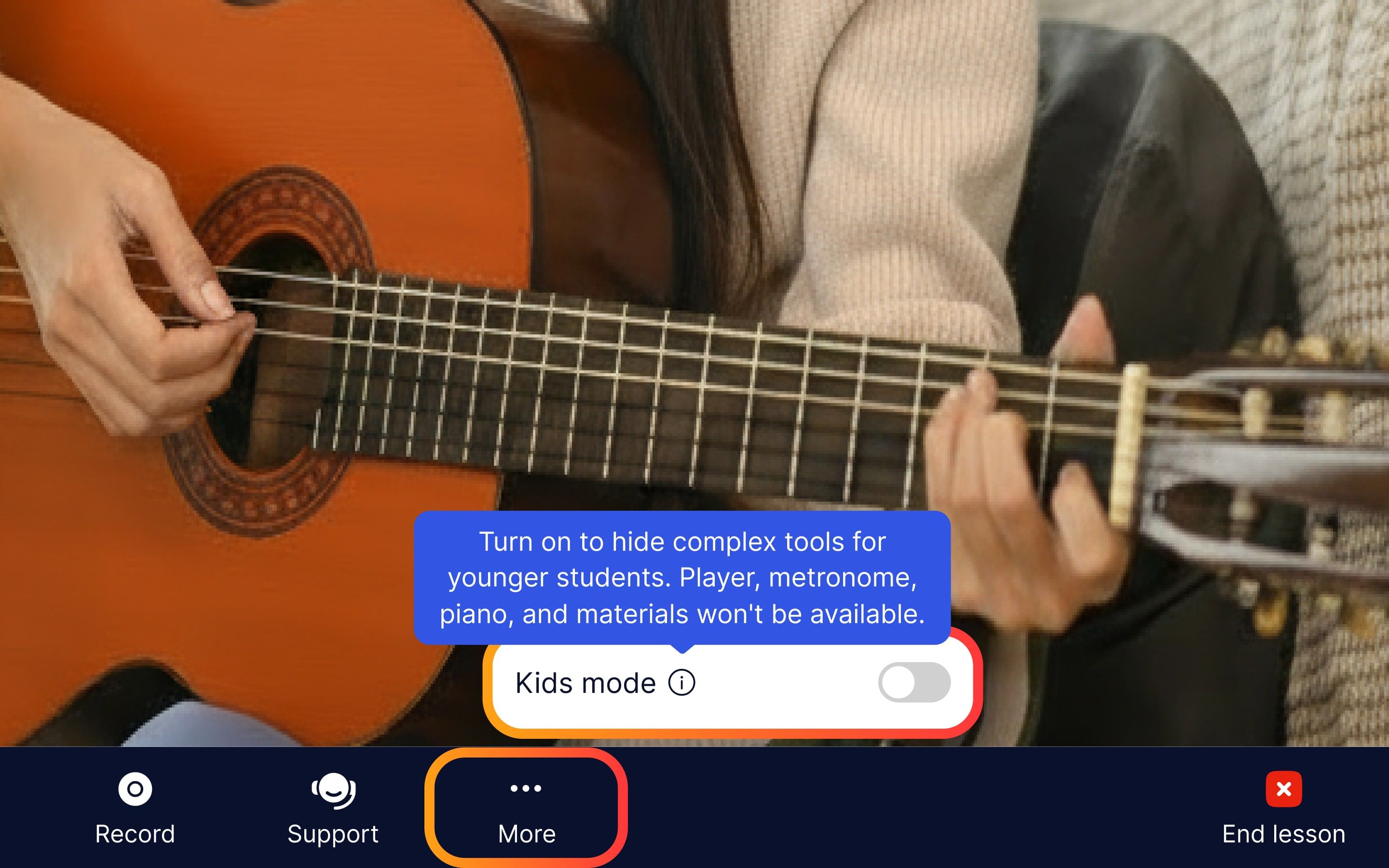
👉 To keep younger students focused, use these engaging interactive activities in your lessons.
What file formats can I upload and share with my student?
💡 Answer: MOOZ supports documents (PDF), images (JPG, PNG) and audio files (MP3, WAV, AAC, M4A). With 2 GB of free File storage, you can annotate sheet music directly and live, share files. You and your students can download all the annotated materials to your device to revise them later, helping you track student progress over time. Additionally, you can organize everything into individual folders for each student or topic.
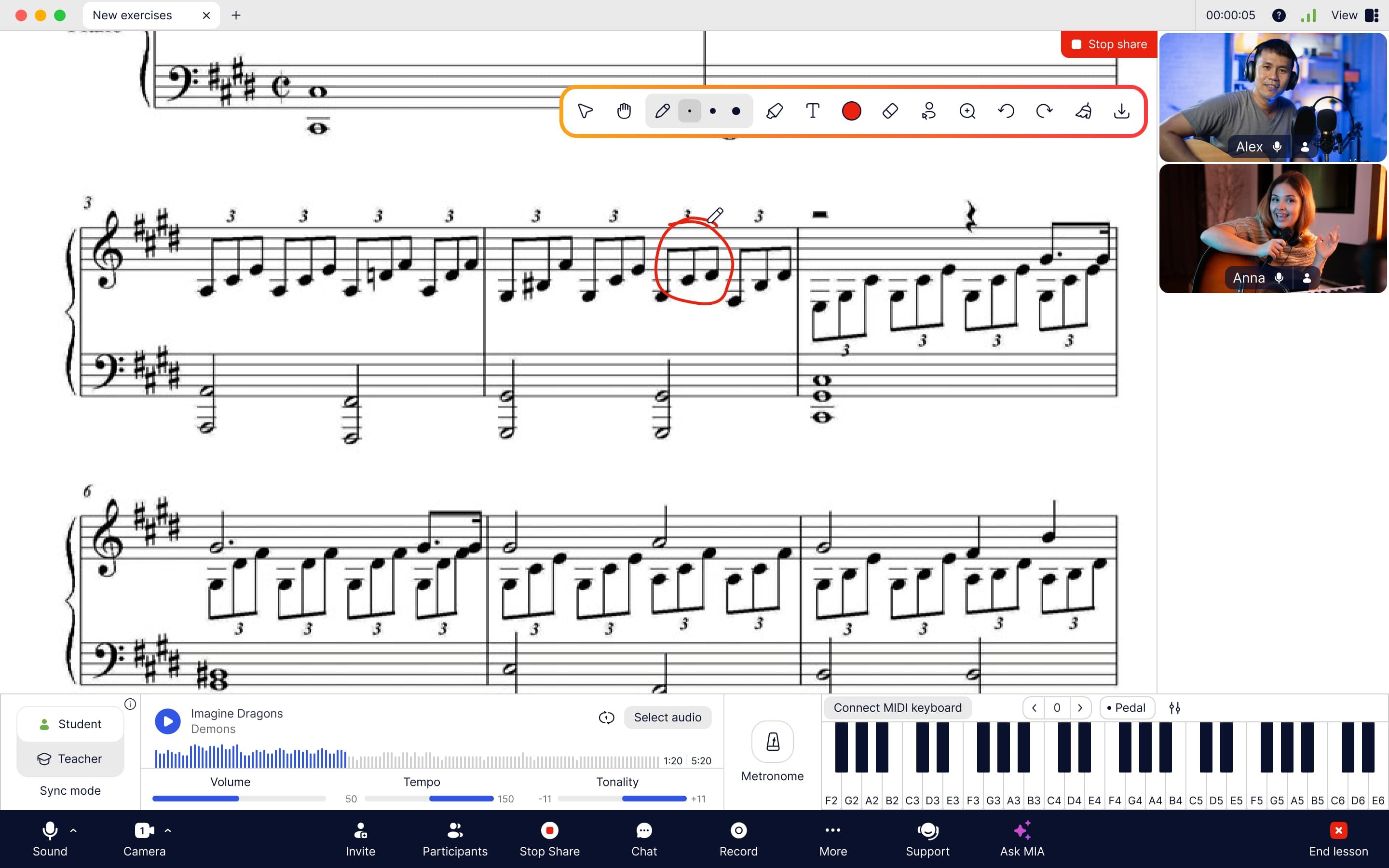
Can lessons be recorded and reviewed later by students?
💡 Answer: MOOZ has a lesson recording feature and supports Full HD (1080p) and HD (720p) recording. Just hit the Record button to start.
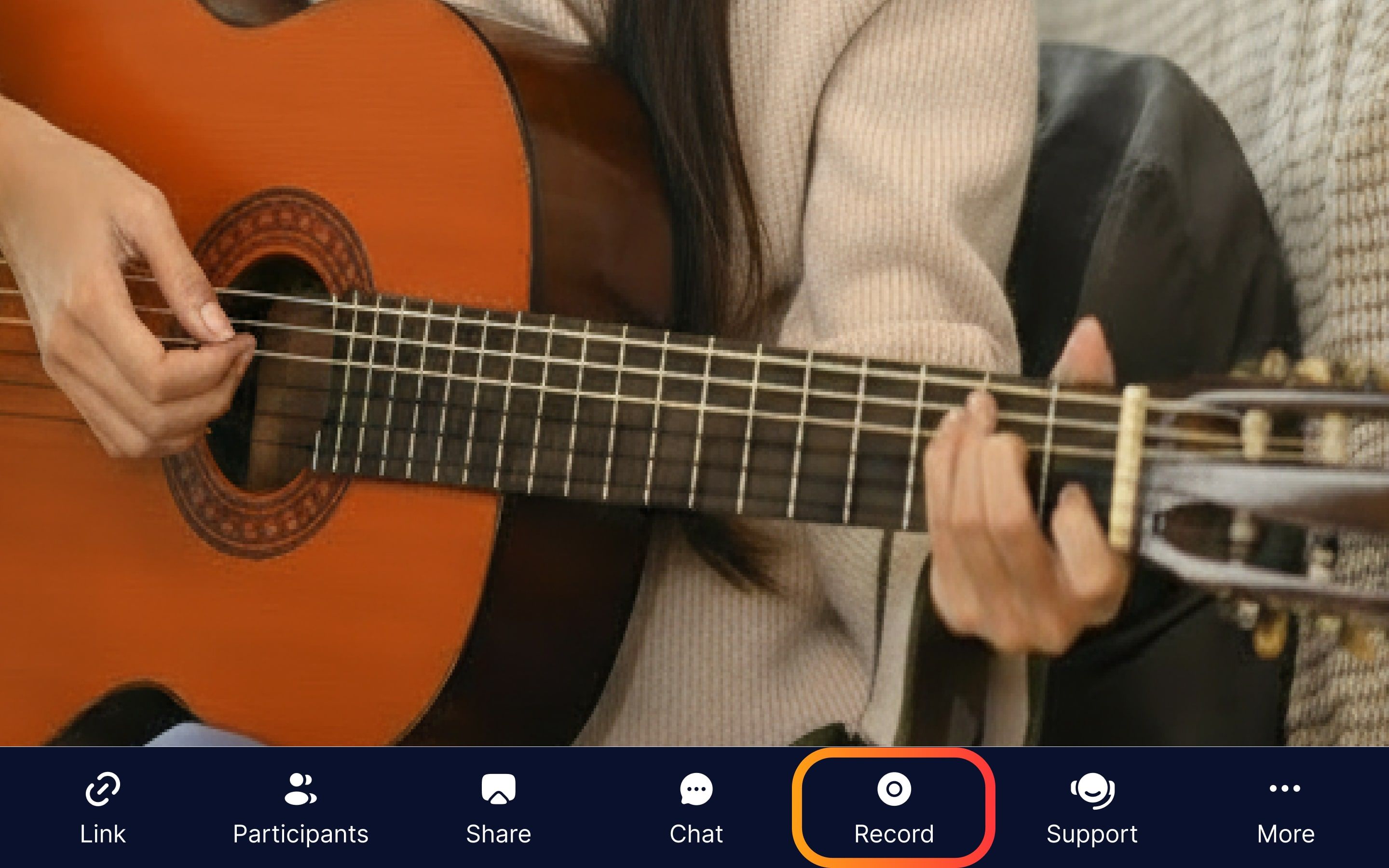
Don't close the app until you're done recording, or the file won't save. The recording is saved directly to the device of the person who started it. After you record a lesson, you can share the file with your student. It's a great way to review the lesson together and work on mistakes.
7. When will group sessions be available?
💡 Answer: You asked, and we listened! Our team is working hard to bring group lessons to MOOZ. Very soon, you'll be able to teach up to 5 students at the same time right inside the app. Start planning your chamber orchestra now, because the launch is this autumn!
We hope this article has cleared up your most pressing questions. We're building MOOZ together with you. Your feedback is what helps us grow. So keep those questions coming, and let's continue making online music classes more connected.
Apply this knowledge in your next lesson in MOOZ!